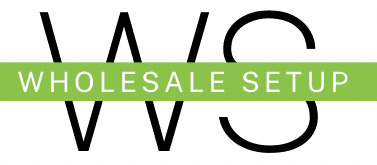You made a goal to finally start your dropshipping store in shopify, but you’re probably running into a problem called information overload. You don’t know exactly where to start what strategies that you should be using, and you’re probably feeling very overwhelmed with how popular job shipping is becoming. It is now a high level skill that can be making you some serious money online, so you want to know exactly how to start with no confusion left on the table. That’s why today I’m going to be breaking down a beginner- friendly step by-step tutorial on how you can get started with drop shipping.
What’s going on? My name is Nishat Sharma. I’m a shopify expert help to create drop shipping stores. While doing this. I also get to teach people from all over the world how to generate results with their own job shipping stores and make money online.
Now there’s a ton of information out there in regards to starting your own drops streaming business, but let’s take it all the way from the top and the top is creating your online store. You cannot run an online business without a storefront, so let’s hop into how you’re going to get it and how you’re going to build it. So we’re heading over here to Shopify as you can see, you can start a seven day free trial, no credit card required and your next three months only costing you one dollar by clicking on the link down in my description. Now this is great for you, especially while just starting off because you’re immediately cutting down on the expenses that starting your online store can come with so make sure to go ahead and check that out. Now shopify is a platform that your website will be built on and where you’ll have the actual storefront for the product.
Products that you’re selling now there are other ecommerce platforms out there that you may have heard of, but Shopify is by far the most reliable and beginner friendly, so I highly suggest that you start there. So once you’re on this page, you’re gonna come down over here to enter your email address and just go ahead and enter that. And then after entering your email, You’ll just do I’m just starting click on an online store and click next.
You can go ahead and skip this part right here and then this is going to be the next screen that you see and then here you can go ahead and just name your store and like I said I would not spend a lot of time on this, you don’t want to overthink this. Just keep this very simple and very general. Wherever your business is located, you’ll go ahead and click on next.
Continue with email, create your password and then create Shopify ID. Now we just open up a new store with the free child and you’re already ten steps ahead of where you previously were at the beginning of this video because your store is officially open. Now let’s go ahead and get into the build and everything that you’ll need to make sure that when customers are coming to your store, they always leave with purchasing something and putting more money back into your pocket. Now the first thing that you want to do is head over to your Shopify App Store and search for an app called AutoDS and it’s as simple as this. You come over here to apps. You type in Auto DS and click on Enter and this is what the Shopify App Store looks like and it’s going to be this one right here that says AutosDS All-in-one drop shipping.
AutosDS is literally an all-in one drop shipping tool that you need on your online store.
This app will allow you to connect your store to different suppliers that you may be wanting to use to help sell your product. It will let you browse through potential products that you can be selling and it even has the capability to fulfill the orders you’re getting on your store automatically and send out tracking information directly to your customer. I mean AutosDS is going to make running your drop-shipping business as a beginner as seamless as possible. I wish I mean. I wish they had apps like that when I first started my job shipping journey because automation is everything and that’s exactly what this app will give to you. I’m going to go ahead and add this app into my store and it’s just as simple as Click and Add app and then install app now that we have Auto DS downloaded. The next thing we need to do is connect this with our Shopify store, so this is gonna be the first screen you’ll see you’ll go to ad store. Come to this plus sign where it says Add store at the bottom, click on Shopify store and click continue and you come back over here to your Shopify.
Highlight the actual HTML and then go ahead and add that to your store and it’s as simple as that. And if you want to make sure it’s connected, you should see your actual shopify store right here at the top left corner. Now, before we head into the overall build of your store and making sure that you have all the necessary instructions to get your store off the ground and running.
Now that we have autods connected, you’re going to want to start off with importing your first product to your store. But in order to import a product you have to know what you’re looking for in a product that you should be selling. It is not smart to come through job shipping thinking you can just sell any and everything. Because that’s going to cause you to spend a lot of time and money into the wrong direction. When you’re scrolling through your products on Auto DS and looking for one that you can be selling, you want to make sure that the product is hitting some very important key factors, with number one being that it solves some sort of problem now. This is because a product that solves a problem is likely to sell for a longer period of time.
Secondly that it can be sold for 25 dollars or more. By doing a quick search for the product on Google, you can see on average what your competition is selling the product for and if it’s being sold for less than 25 dollars, you’ll find that you’re spending more money in ads than what you’re actually making from selling it. So let’s take this product right here as an example. So this is the anti theft travel backpack and you can see when I’m on Google and I’m actually searching for this. You can see that most of these products are over 25 dollars if not all of them.
So this is telling me right away that this is being sold for 25 dollars or more across the entire market. And lastly, you want to make sure that there is demand in the market for the product that you’re selling and you can do this by heading over to Google Trends and searching a keyword surrounding your product.
And seeing if it’s on an upward or a downward trend if we take that exact product, put it in Google Trends, you can see that this is slowly on the upward trend, and that’s exactly what you want to be seeing across any product that you’re selling. Think about it. Every business is based off of supply and demand, and when you see something like this being in constant demand, it shows that we should have the supply to back up the product, and that’s exactly what we do with dropshipping. So now, in order to start looking for the picks that you’re going to want to start selling, you’re going to want to go to AUTODS. You’re going to want to click on these dots up here and then go over to product research. From there. You’re given a couple different options for what type of products that you want to look at from popular products to new products to US supply products, and you can just continue to scroll through each section until you find a product that meets the criteria that we just talked about. And if you want to give AUTODS a try with a 30 day free trial, make sure you go ahead and click on the link down in my description to go ahead and try it out.
So like I said the first step is just going through any of these and just scrolling to find any products that we could possibly work with. So let’s say this product right here is what I want to add to my store.
It’s as simple as this. I’m gonna come over here to import product and then it’s going to say item is being added to drafts. Click here to view, and then you’ll see your product right here in the drafts before actually uploading this to your store. Now I typically draft the product just like this, so I’m able to work on the product description directly from the screen and make sure everything is good to go before publishing for the customers to see and inside this draft section right here on autods, you can see every product that you’ve imported to your store, but haven’t quite yet published. That’s where I like to work on naming the product, selecting the variance that I’m going to be selling, and choosing the price that I’m going to be selling at, and how you actually edit the product is. You’re going to click on this little arrow, and it’s going to show you the product, the description, the variant, the images, and more. Now I always suggest giving your product a catchy name and then describing what it is, so I’m just going to name this anti-theft waterproof Travel backpack.
So you see I didn’t just name this the product itself, but I named it Anti Theft Waterproof travel backpack to go ahead and customize it just a little bit to stand out for my competition now. By doing this, you’re giving your customers something to remember you buy so that they can always come back and find you. Or the next time that they see your advertisement, they’re more inclined to head into your store.
Because they know it’s you and as I said you’re also going to change the pricing of your product on this exact same page, and whenever you’re pricing your product, you always want to make sure that you’re selling it for at least 2.5. Xtra cost of Goods. What this means is that if you’re buying something for ten dollars with shipping included from Ali express or whatever supplier that you decide to use, you want to make sure that you’re selling it for at least 2.5. X, which would come out to 25 dollars. By standing by this rule, you’re going to help in keeping your profit margins on the higher side so that you can continue to keep profiting with your online store. So let me head over here to Ali Express, for example, and I’m literally just going, go ahead and type the product it. And let’s take this variant right here. For example. I see that this product is 37 dollars 7 four dollars. So if I take out my handy calculator, come over here and type in 37 dollars 7 four cents.
Times by 2.5. I see that this comes out to 94 dollars 3 five cents. So whenever I come over here to Auto DS now I need to change the pricing around that. So I’ll just come over here to edit and you see where it says Sell price right here, I’m just gonna change this to 94.9 nine dollars. And now out the gate, I’m getting the right profitability with this product now after that, you want to make sure that you’re actually choosing the variant that you want to sell. So for this example, right here, there is only one variant which is dark gray. But if there were multiple different colors, you want to choose the ones that you actually want to be selling with, and those variants that you decide to sell are based off of what your supplier can actually get. But for this example, like I said, there’s only one variant. So once you’ve named your product, you changed your price and you chose a variance that you want to be selling.
All that you have left to do is click import to your store and then that product is published and added directly into your store. So like I said once you’re done you just go ahead and click on import. And then once you’re finished with that, you’ll see that it says one out of one finish and now that product is imported.
And if you come back over here to your shopify store and click on refresh and then come over here to products, you should be seeing that product right on your store just like this, which now at this point it’s time to get to work. Now once you’re on the screen you see your product is imported and you actually click on it. This is what’s going to bring you up the product description. Now the product description is also known as the product page. Now this is the part of your store that you will be leading your customers to when you’re actually advertising the product and they click on shop now they will be led into this exact product page that you’re wanting them to buy off of. In simpler terms, this means that the build of your product page is extremely important to the success that you’re going to have with your job shipping store. And you have to make sure that the product page is as shopper friendly, informative and clean cut as possible so that you don’t give customers any reason.
Not to Want to buy from you. But before we get into showing you exactly how to build a high convert Product page. I know that this video has been. So when creating the product page for the product that you’re selling, you never just want to go off the top of the head with what you think would look good. On this page. You want to use the resources that are available to you so that you can build a strong and persuasive product page.
So what I typically like to do is head over to Google and search for my product. So like I said I’ll come over here to Google and type in anti theft travel backpack and what I’m going to do is just open up a couple different people who are selling these products. And there’s two main things that I’m trying to validate whenever I’m open up these product pages. And the first is making sure that they’re getting legitimate traffic and that it actually legitimate competitor, and secondly, making sure that they are using a Shopify store, we never want to be reinventing the wheel. We want to allow whatever is working in the market to work for us, which is a direct reflection of everything that’s going into our product page and to validate step number one, which is are they actually getting legitimate traffic or not? Is with using one of my favorite free Google Chrome extensions called Similar Web. So you’ll literally come over here to Google type in Similar Web. You’ll come to this right here, you’ll go ahead and click on, get started and then download this Google Chrome extension. And then when you pull it up, it looks something like this, it.
Shows you the traffic of the store, it. Shows you where they’re advertising and their traffic sources. So they even know if this is a legitimate competitor that we should be basing self off . We need to know if they’re even getting traffic at all. So if I click on similar web on these websites and it says something like this, we currently lack sufficient data. Then I know that this is not a legitimate competitor. So I just start going down the line and I see okay which ones are getting traffic and which ones are not. Okay, this one’s getting traffic alright. This one’s getting traffic.
This one’s not. So I exit this one. This One is so I’ll keep that this one’s not, so I’ll get rid of that. And now the second thing that we need to be figuring out is okay. Are they even a Shopify store because we want to be basing ourselves off of our exact.
Competition and to figure that out. We can also do it for absolutely free by downloading another one of my favorite Google Chrome sessions called Commerce Inspector. So you’ll come over here to Google. You’ll type in Commerce Inspector. You’ll click on that one right there and then just install the free Google Chrome extension and to know if it’s an actual Shopify store or not, you’ll see that this little magnifying glass is going to highlight. And once they highlights you can go ahead and click on it and you can see right away that this is a drop shipping store I can see. When they added these products. I can see their bestselling products and I can even see the newest products that they’re adding to their store. So now I just found out that they’re getting legitimate traffic and these people are shop by stores and to take it one step even further, I’ll open up another tab, head over to Amazon and search for my exact product type in anti theft backpack. Click on the variant that we’re selling. And then from there I’ll find someone who’s selling the product filtered down by onset star reviews. So.
I can see what troubles people are actually having with this product and that means as simple as this scroll all the way down to the bottom and only filtered by the reviews. So with examples of other sellers and feedback from what customers are actually saying about the product and the reviews, you’re now able to have the right information that help you build a strong and persuading product page, selling your product while limiting the customers’ concerns. And now you can use the non-copyrighted images and gifts that you’re seeing your competitors using on their website, but it’s best to mix and match from multiple websites as you never want to just copy someone’s entire product page. You’re here to make your product page better by pointing out different features and benefits and to create a stronger sell surrounding your product, but you can utilize some of their best images. Let’s go ahead and get into how to build your product description out because this plays a major role in how long customers will stay on your product page and the longer they stay the More likely they are to buy. So whenever you’re building your product page, you do not want to have a ton of texts or just images. While trying to portray why customers should buy your product, you need to have breaks with the customers’s eyes with images and gifts, so how you should be setting up is by having the header ask a problem that people may be having that your product has a potential to solve and then heading down into the features and benefits surrounding the product. So I’m going to put a benefit as the header. A short description going further into the description and then an image gift that corresponds to the feature that I just listed and how I’m gonna do that is first literally just deleting all of this that is already in here and I like to start off from scratch. I come over here to heading one something.
Like this, protect yourself and your belongings everywhere you go. This is probably one of the main reasons that somebody would buy this product in the first place and then after highlighting this main problem, now I’m going to go ahead and introduce the solution and as you can see, that’s exactly what I did right here. So I went from protecting yourself and your belongings everywhere you go. Our theft Backpacks and bags are becoming a vital piece of gear for everyone who carries their gear to school, work around town or when they travel, hitting all different types of audiences of people. This must have wearable backpack is designed to keep your gear safe and You looking stylish which is again the main problem that people are going to have now with the immediate solution then after this I’m just going to go ahead and add an interactive gift or image that highlighting what I’m saying and how I do that is as simple as this. So I’ll just come over here to insert image.
Upload file and then go ahead and select on the first image that I chose and now you see I have the problem, the solution and the image that’s highlighting all of that together and then I’ll continue that same type of format for about four to five more features and benefits and then we’ll have our product page built so let me go ahead and do that real quick.
And then when you’re finished it should look something just like this, so you see how it’s the main feature, the main benefit image, main feature, main benefit image all the way down and then whenever you’re done you just go ahead and click on save. Now that you have all this saved, you can actually preview it by clicking on this preview button right here and this gives you rundown of what your product page basically looks like out the gate. Now one thing I definitely advise doing is having a compare price on your product page, so you see how this just says. 94.9 Nine. We want to make sure that they’re actually getting a good sale when they’re buying the product and what I like doing is at least a 50 percent off deal. So I’ll take this 94.99.
And I’ll multiply it by two and that’s gonna be 189.98. So once I’m back on the shop of my page, I’m just gonna go ahead and highlight this variant in an open bulk editor. And that’s where I’m going to go ahead and put that compare price of 189.98 dollars and then go ahead and click on save. And now you can see you have your selling price and your compare price right here. Now there are going to be some apps that you’re going to want to make sure that you have on your store. That can help you increase your average order value, which means more money back in your pocket. And also some apps that will make your customers purchase.
So now you have your product page setup which is where you will be directing traffic to from your ads. And although it’s very important, it’s not going to do anything for you if the rest of your store is completely empty. This means it’s time for you to set up your actual storefront and homage. So if customers actually decide to browse around on your site, they don’t run into blank pages or links that don’t work, which can be detrimental to whether you’re getting sales or not. So as of right now if we do click on the homepage of our store you can see right now this is completely empty. So with.
That being said we need to choose a theme and start building a theme is what allows you to control the layout of your store and how it looks and Shopify provides multiple free options that you can choose from. If you want to see those options. All you have to do is come over here to online store, come down here to theme library, go to explore free themes, and you see all the ones that Shopify offers right away. Now, although there are paid or coded themes that you could use. I think the free option is the best to use as a beginner as it won’t slow the speed of your store down.
They’re very beginner friendly, so let’s take this refresh theme as an example. We’ll go ahead and click on that and then add to theme library. And then once that’s happening, it will say right here installing the and then you want to go ahead and publish that to your store. So you’ll come over here to actions and then go ahead and click on publish and then click on publish again. And now you’ll see that refresh theme is the actual theme published to your store. We’ll go ahead and scroll over here to customize right next to the theme, and it will take us into the homepage of our store that we’re able to customize it exactly how we want. When building your store homepage, you always want to make sure that is as open and inviting as possible, and possibly aiming towards whatever holiday or.
Season is currently happening like right now since it’s the winter time. Maybe I could have people outside playing in the snow or hanging around their family since that’s what people are doing in the family time and making my store completely around them. And I typically put this in my home image with the colors of my store matching whatever season is currently happening now like I said you want to keep these images general and this is going to be a key thing that you do, especially when starting your job. Shopping store as you always should start off with a general store. A general store is a store that allows you to sell different products that may fall under different niches all Under one specific store and I always suggest starting off with a general store because this is what’s going to allow you to test out different products without having to change everything on your store.
Every time just one of these things don’t work out for you. This then saves you time and money that you would be spending, opening and building new Shopify stores every time you just want to test out a different product. This is exactly why you want to keep your homepage as open and generic as possible, more so pertaining to the season or holiday that is happening, as opposed to putting a product on display that might not be the same product that you’re selling next month. And one of my favorite ways of finding these images that I know are non-copyright in is using one of my favorite free websites called Pixels. So you just come over here and type in Pixel and it’s going to be this one right here. So because it’s the winter time I want to keep it generic, I’ll probably just type in Winter family and I mean this is a pretty good image right here and I can just go ahead and click on download and now I can come back to my store and add that image right away and I’m gonna go ahead and upload that real quick.
And this is what it looks like when you upload your first image. I’m gonna go ahead and upload the rest of this product. Description.
And just like that in less than five minutes we have our homepage set up and ready to go, and you can see I have winter sell at the top around the season that’s happening. I have my background non-copyrighted image all the way down to my mission statement. Some collections, my main feature product, even a email collector. But at this point you’re missing one thing, which is your logo. Since we have a general store with a general store name, you got that right. We’re going to make our logo kind of general.
And there’s no reason to spend 100 of dollars on getting a logo made when you can head over to Canva and make one in less than five minutes with the temples that we have waiting for you so just come over here type in canva.com. And then you want to come over here to the search bar and type in logo and you’re gonna see all the different logos that you can work with. I like to just choose a logo that sticks out to me and then just throw my brand name in there and then choose the colors that I want my store to be. I always suggest that when you’re building your logo, you just choose white, black and one accent color, so it’s not too busy and distracting from your store. You want a nice, clean and professional feel, and that’s exactly what that’s going to do for you, so I could choose this one right here. For example, now I can go ahead and build this logo out real quickly.
And I mean it’s literally this easy. Once I’m done with that, I’m gonna come over here to share, and then I’m gonna go ahead and download it and you do want to download it with the transparent background, so you’re able to throw it directly onto your store. Let’s head back over to Shopify so I can show you exactly what your next steps are. So now that we’re back on Shopify, we’re going come over here to our header and then you’ll see it as default logo. This is where you want to go ahead and change. You want to go ahead and select an image upload, and then this is where your logo is going to be imported and that’s it. It’s as simple as that and you just want to go ahead and click on. Save now that we have the logo in. Let’s go ahead and check it out by viewing the store. And if you want to view the store, you just go ahead and click on these three dots and click on view.
Hey look at what we got going on. Man, look at what we got going on, not looking too shabby, especially for only a couple minutes. Now that you have your home page and your product page set up, it’s time for you to get into run your ads. But in order for you to do that, you need to make sure that you have a Facebook Business Manager and ad manager created, so you’re able to connect it to your Shopify account. Your Facebook Business Manager and as manager is what’s going to allow you to set up your first campaign and start.
Selling your product so you have to make sure that you have these open and then do this. You just come over to Google and type in business Facebook and this is one of the first screens that you’re going see so you just go ahead and create a meta business account by just typeening your business account name and this should just be basically what your store name is called Enter Your Information and then go ahead and click on Create. Once you have all that connected you’re going to went ahead back over to Shopify where you’ll now be connecting your Shopify account to the business manager and.
As manager that you just created, you have to connect these two things to your Shopify account in order to run your ads and have data transferred over to your Shopify account. So make sure that you do that but in order to get it connected, you’re gona head back over here to shopify like I mentioned you’re goingnna. Come over here to online store. Come over.
Here to preferences and then you’ll go ahead and click on start setup and then right here you’re just going to connect the same Facebook account that you just registered your business manager with. So you just go over here to Connect account. Then you’re going to go ahead and click on the business manager that you just created and click connect. Check out me. You want to ignore all of this and just go to your Shopify online store and click Save. With the data sharing part, you’re going to have it automatically selected on Enhance but you want to go ahead and click on maximum and then go ahead and click on Save. Then you just want to go ahead and connect with the same pixel that you just register with your Business Manager terms of Conditions. Click agree and then submit for review. And then once you get to that entire checklist of connecting your Shopify account to your Facebook business and ad Manager, you’re now ready to officially start running your ad. You can try my shop for products